Our award-winning platform xStation 5 is intuitive to use and designed to offer our traders a superior experience. This short and comprehensive tutorial is here to help you familiarise yourself with the basic functions of xStation. Learn how to read the charts, find out where you can open and manage your trades, and how to place Stop Loss and Take Profit orders.
*Since the recording of these videos, negative balance protection has come into force from 02.10.17. This means that whilst trading losses cannot exceed funds in your account, your capital is still at risk.
In this lesson you can learn:
- The main features of xStation 5
- How to log into the platform
- Which instruments are available on xStation 5
As xStation 5 is a browser-based platform, you don’t need to install any additional software on your computer in order to start using it.
![]()
Login to xStation 5
Simply log into the platform by visiting xtb.com and clicking the login button in the top right-hand corner of the page. Alternatively, you can click here to visit xStation 5.
![]() To log in, simply type fill in your email and password. If you’ve forgotten your password, just select ‘Forgot password?’ and follow the instructions to reset it.
To log in, simply type fill in your email and password. If you’ve forgotten your password, just select ‘Forgot password?’ and follow the instructions to reset it.
![]()
Once you’ve entered your account credentials, xStation 5 will launch. If you have multiple accounts - for example, both a demo and a live account - you can select which you’d like to trade with using the drop-down menu in the top right-hand corner of the screen. Switching between accounts is quick and easy, and you won’t have to re-enter your details.
As you can see, the default view of xStation is divided into three modules:
Chart Window
This is the top-right module. It's where you can view charts, widgets and other analytical tools for individual markets, adding or deselecting as you wish along the bottom of the module. The charts on xStation 5 come with a range of analytical tools and indicators.
There are also additional unique tabs that were designed to give you a clearer picture of the markets. This includes:
- Market sentiment
- Top movers
- Stock screener
- Heat map
- Economic calendar
- Market news
- Your personal performance statistics
Generally this module will help you with your in-depth market analysis. Feel free to visit our tutorial on charts and customisation to learn further about how to create a trading screen that's suited to your trading style.
![]()
Market Watch
The top left module is called Market Watch. This is where you are able to open and manage your trades, observe market prices and depth, and customise your own favourite markets to watch. With xStation 5, you can choose from
- Forex
- Commodities
- Indices
- Share CFDs and ETFs
Moreover, you’re also able to create your own personalised market watch view in the Favourites tab.
![]() Terminal
Terminal
This is the bottom module. It's where you manage your trading, including your:
- Currently open trades
- Pending orders
- Trading account history
- Cash operations
- Overall balance and equity
- Margin
You are able to edit your positions by adding Stop Losses or Take Profit levels in this module. Remember to head back to your performance statistics to see how well you’re trading and where you can improve.
This content has been created by XTB S.A. This service is provided by XTB S.A., with its registered office in Warsaw, at Prosta 67, 00-838 Warsaw, Poland, entered in the register of entrepreneurs of the National Court Register (Krajowy Rejestr Sądowy) conducted by District Court for the Capital City of Warsaw, XII Commercial Division of the National Court Register under KRS number 0000217580, REGON number 015803782 and Tax Identification Number (NIP) 527-24-43-955, with the fully paid up share capital in the amount of PLN 5.869.181,75. XTB S.A. conducts brokerage activities on the basis of the license granted by Polish Securities and Exchange Commission on 8th November 2005 No. DDM-M-4021-57-1/2005 and is supervised by Polish Supervision Authority.

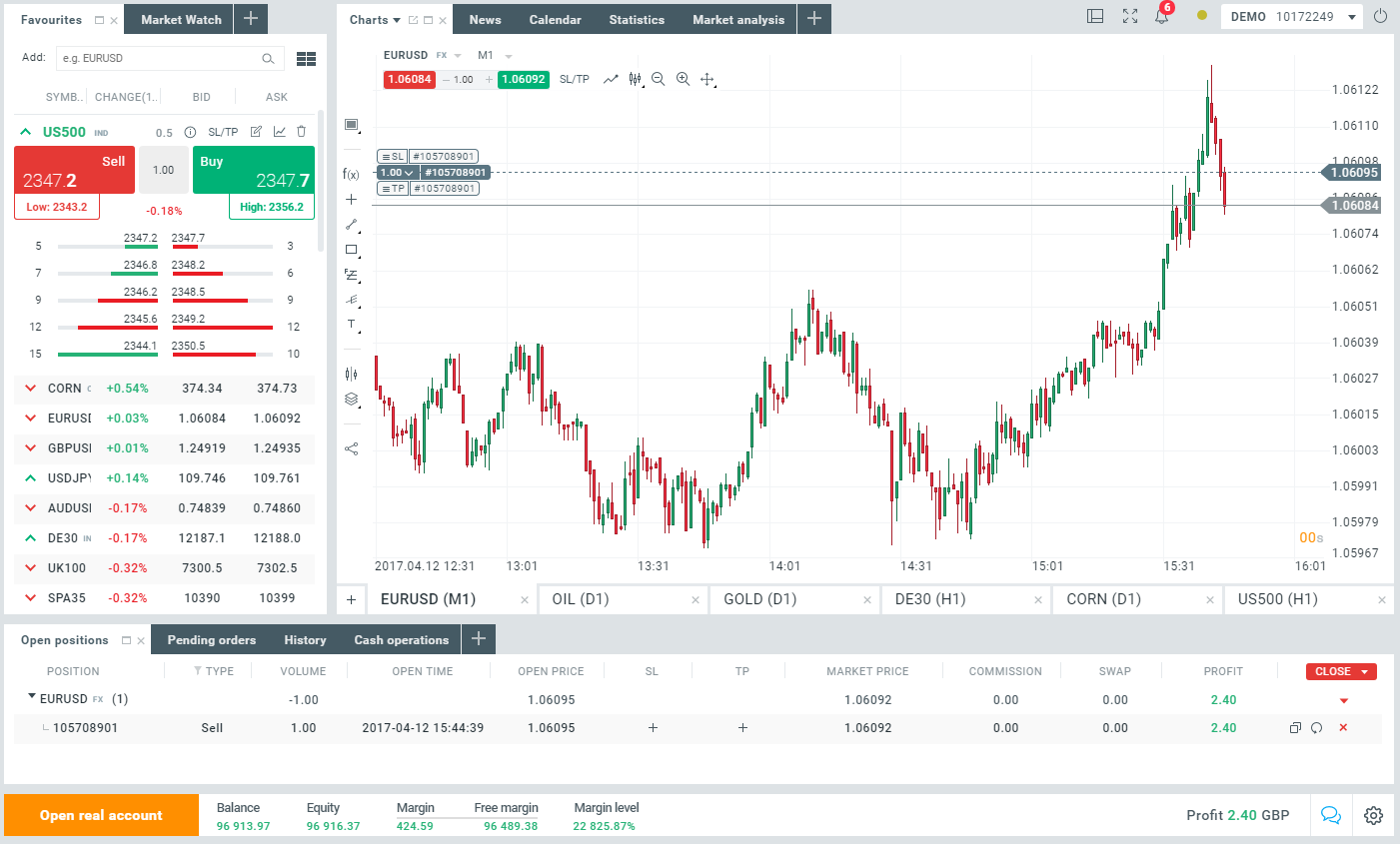
 To log in, simply type fill in your email and password. If you’ve forgotten your password, just select ‘Forgot password?’ and follow the instructions to reset it.
To log in, simply type fill in your email and password. If you’ve forgotten your password, just select ‘Forgot password?’ and follow the instructions to reset it.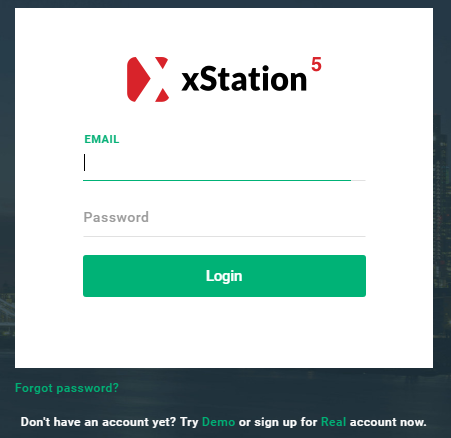
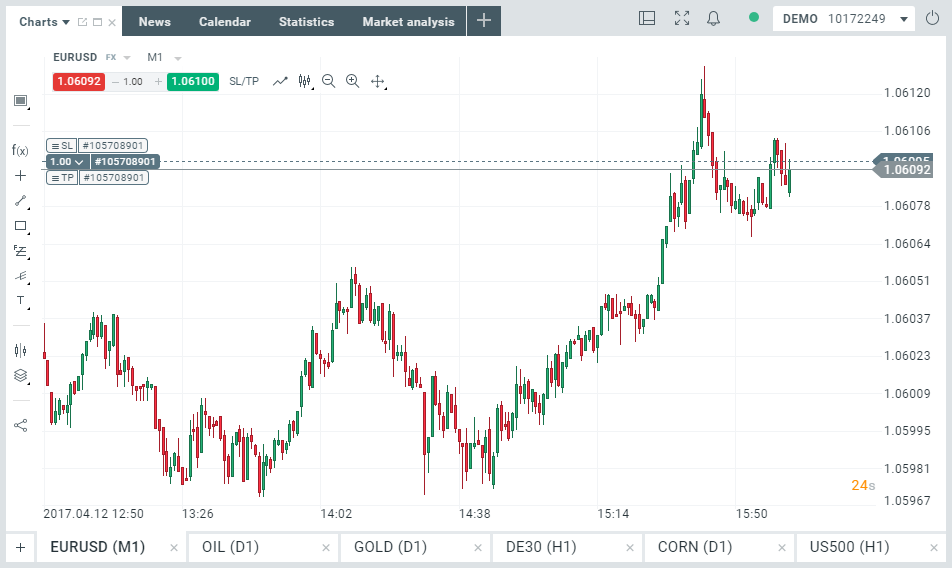
 Terminal
Terminal