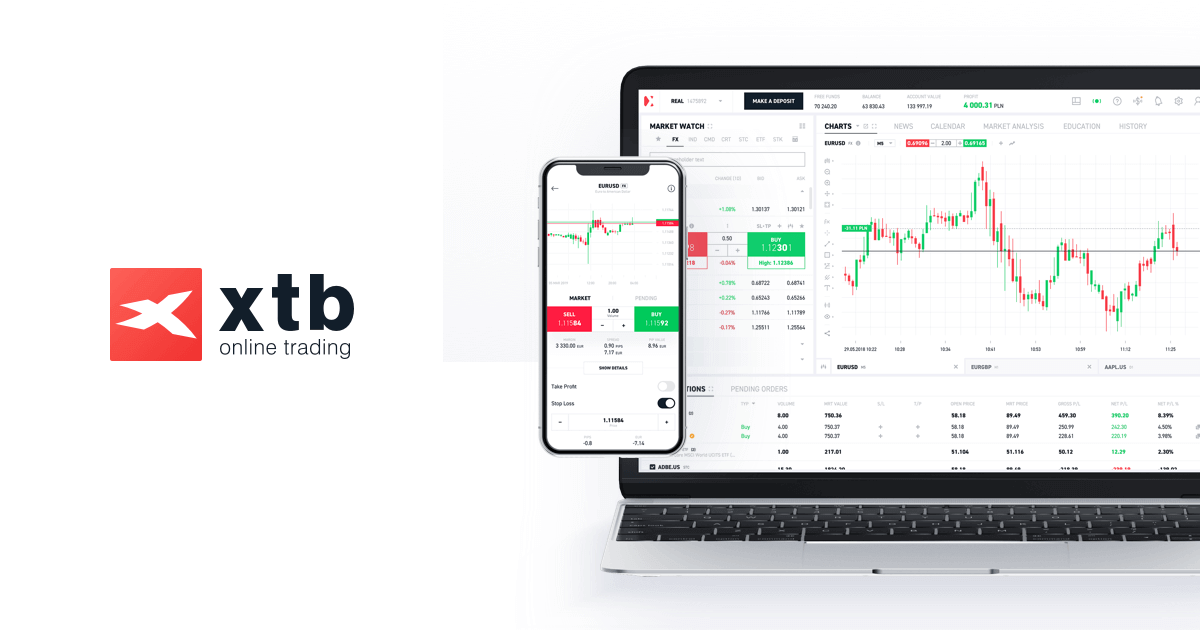This group contains cookies that are necessary for our websites to work. They take part in functionalities like language preferences, traffic distribution or keeping user session. They cannot be disabled.
| Cookie name
|
Description
|
|---|---|
| SERVERID | |
| userBranchSymbol | Expiration date 25 October 2024 |
| test_cookie | Expiration date 24 October 2024 |
| adobe_unique_id | Expiration date 24 October 2025 |
| __hssc | Expiration date 24 October 2024 |
| SESSID | Expiration date 2 March 2024 |
| __cf_bm | Expiration date 24 October 2024 |
| intercom-id-iojaybix | Expiration date 21 July 2025 |
| intercom-session-iojaybix | Expiration date 31 October 2024 |
| xtbCookiesSettings | Expiration date 24 October 2025 |
| TS5b68a4e1027 | |
| countryIsoCode | |
| xtbLanguageSettings | Expiration date 24 October 2025 |
| userPreviousBranchSymbol | Expiration date 24 October 2025 |
| TS5b68a4e1027 | |
| intercom-device-id-iojaybix | Expiration date 21 July 2025 |
| __cf_bm | Expiration date 24 October 2024 |
| __cfruid | |
| __cfruid | |
| __cf_bm | Expiration date 24 October 2024 |
| __cf_bm | Expiration date 24 October 2024 |
| _cfuvid | |
| adobe_unique_id | Expiration date 24 October 2025 |
| _cfuvid | |
| TS5b68a4e1027 | |
| xtbCookiesSettings | Expiration date 24 October 2025 |
| SERVERID | |
| TS5b68a4e1027 | |
| __hssc | Expiration date 24 October 2024 |
| test_cookie | Expiration date 1 March 2024 |
| __cf_bm | Expiration date 24 October 2024 |
| _cfuvid | |
| _cfuvid | |
| __cf_bm | Expiration date 24 October 2024 |
| __cf_bm | Expiration date 24 October 2024 |