This group contains cookies that are necessary for our websites to work. They take part in functionalities like language preferences, traffic distribution or keeping user session. They cannot be disabled.
| Cookie name
|
Description
|
|---|---|
| SERVERID | |
| userBranchSymbol | Expiration date 21 February 2025 |
| adobe_unique_id | Expiration date 20 February 2026 |
| __hssc | Expiration date 16 October 2024 |
| SESSID | Expiration date 2 March 2024 |
| __cf_bm | Expiration date 16 October 2024 |
| intercom-id-iojaybix | Expiration date 17 November 2025 |
| intercom-session-iojaybix | Expiration date 27 February 2025 |
| xtbCookiesSettings | Expiration date 20 February 2026 |
| TS5b68a4e1027 | |
| xtbLanguageSettings | Expiration date 20 February 2026 |
| userPreviousBranchSymbol | Expiration date 20 February 2026 |
| TS5b68a4e1027 | |
| intercom-device-id-iojaybix | Expiration date 17 November 2025 |
| __hssc | Expiration date 20 February 2025 |
| test_cookie | Expiration date 1 March 2024 |
| __cf_bm | Expiration date 20 February 2025 |
| _cfuvid | |
| __cf_bm | Expiration date 16 October 2024 |
| __cf_bm | Expiration date 16 October 2024 |
| _cfuvid | |
| _cfuvid | |
| __cf_bm | Expiration date 20 February 2025 |
| test_cookie | Expiration date 20 February 2025 |
| __cf_bm | Expiration date 20 February 2025 |
| __cf_bm | Expiration date 20 February 2025 |
| __cf_bm | Expiration date 20 February 2025 |
| __cf_bm | Expiration date 20 February 2025 |
| _cfuvid | |
| SERVERID | |
| adobe_unique_id | Expiration date 20 February 2026 |
| __cf_bm | Expiration date 20 February 2025 |
| __cf_bm | Expiration date 20 February 2025 |
| __cf_bm | Expiration date 20 February 2025 |
| __hssc | Expiration date 20 February 2025 |
| __cf_bm | Expiration date 20 February 2025 |
| _cfuvid | |
| __cf_bm | Expiration date 20 February 2025 |
| _cfuvid | |
| SESSID | Expiration date 21 February 2025 |
| OClmoOot | Expiration date 20 February 2075 |
| xtbCookiesSettings | Expiration date 20 February 2026 |
| test_cookie | Expiration date 20 February 2025 |
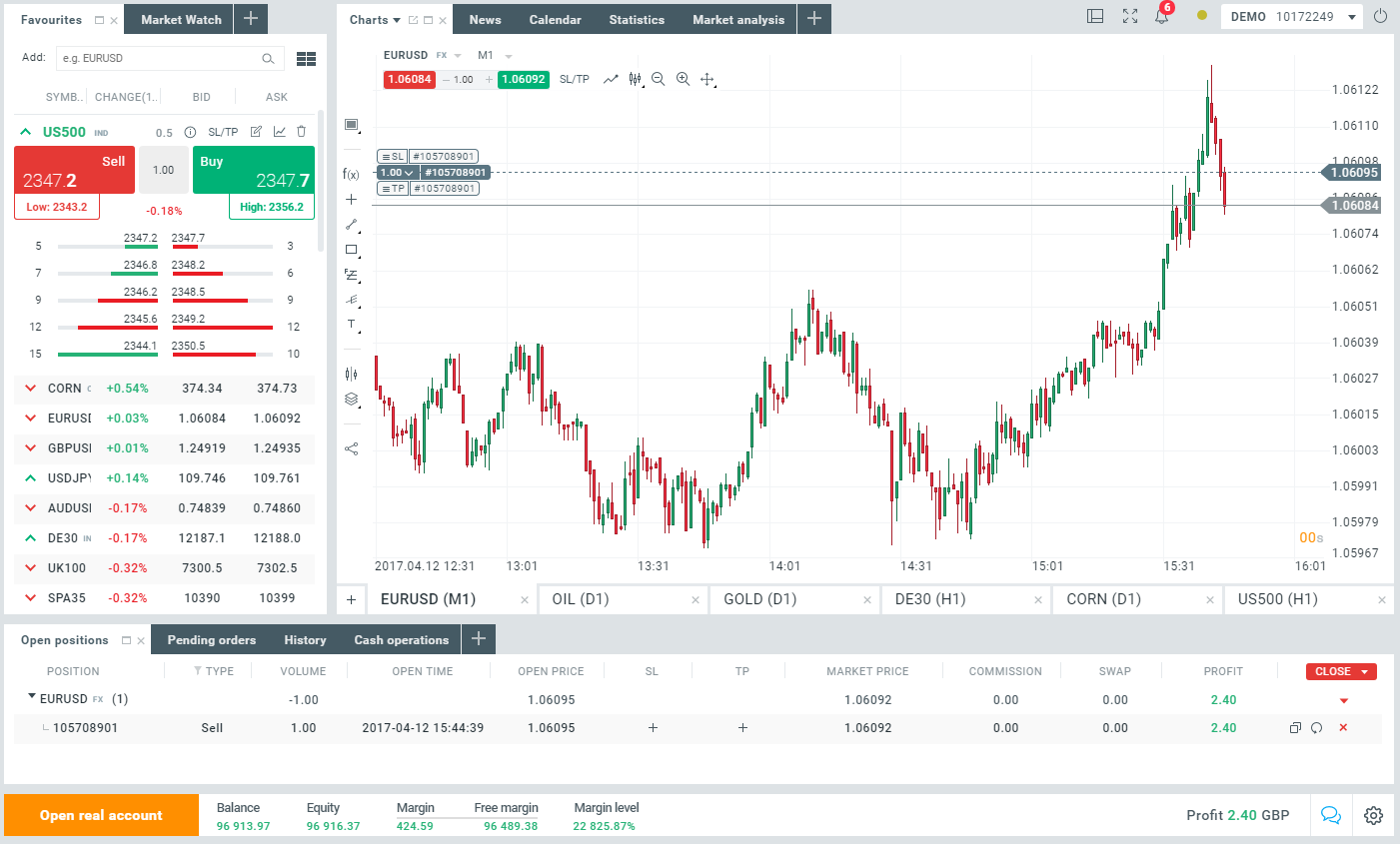
 To log in, simply type fill in your email and password. If you’ve forgotten your password, just select ‘Forgot password?’ and follow the instructions to reset it.
To log in, simply type fill in your email and password. If you’ve forgotten your password, just select ‘Forgot password?’ and follow the instructions to reset it.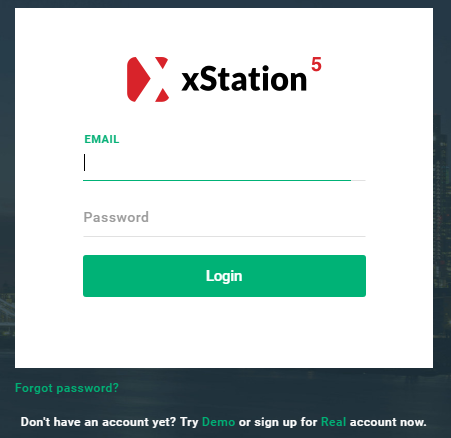
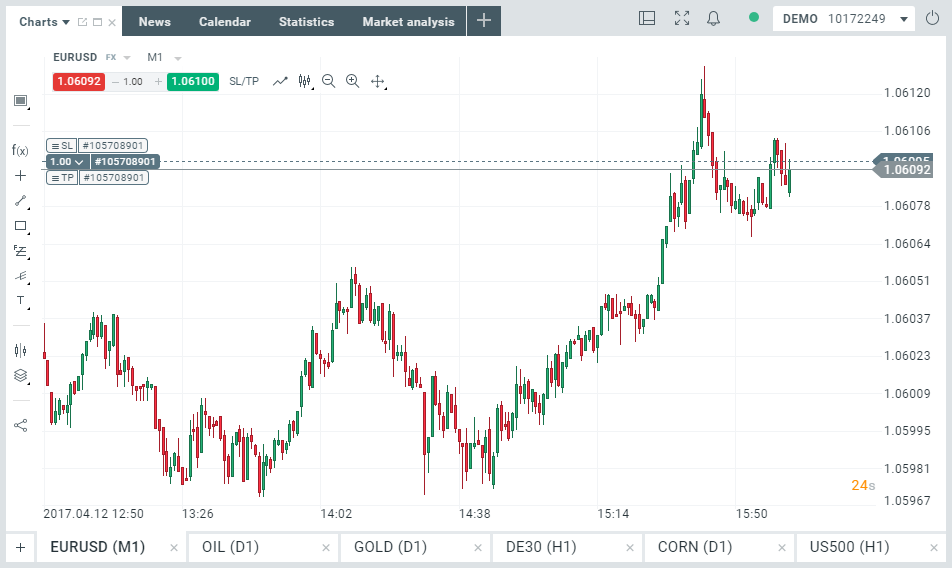
 Terminal
Terminal